Clock Project
Here is my Clepsydra project, also known as "Mom's Clock". It's based on 3,700-year-old water clocks, in this case using 1" steel balls to tell the time. For example, at 3:00:00pm three balls roll out and skitter noisily across the floor. This project includes 13 ball bearings, 1,474 lines of Arduino C++ code, and several feet of wire.
The two parts of the clock are the control box and the raceway. The menu-driven control box contains all the electronics, and the V-shaped raceway has a servo-controlled ball release mechanism. The control box and raceway are connected by a simple stereo cable.
Software
You may set alarms for any time between now and December 31st 2099, such as one’s nth birthday, announced by your choice of 1 to 13 balls, with an optional repeat time, in this case one year. This clock also can use ship’s bells to announce the half-hours in each 4- or 8-hour shift, or choose its own random times just for fun. There’s an optional "quiet time", by default 10pm to 5am, when no balls are released.
Control Box
These pictures show the control electronics before (components), during (soldered together), and after (in the box!).

Components, row by row:
stereo cable, on/off switch and key, battery,
knob and rotary switch, battery charger,
Arduino Nano,
real-time clock with its own battery, and a two-line display with an RGB backlight.

Here is everything wired together, with all components in their sockets. The kludge board (upper left, beige) is a rectifier circuit to prevent current backflow from the battery through the Nano (correcting a rare design flaw).
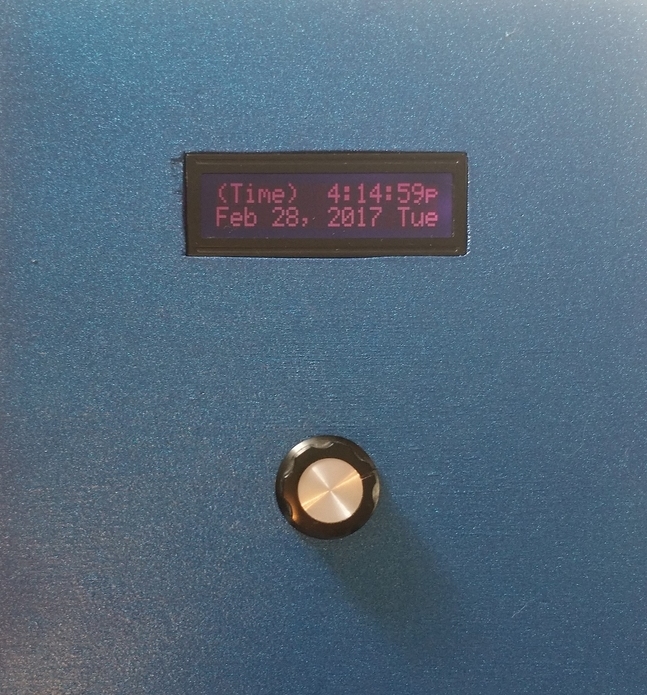
Finally assembled box! The rotary switch brings up menu items and values, with click-to-select.
Raceway
The raceway is basically an inclined plane where each ball's potential energy is efficiently converted into kinetic energy with a minimum of friction. The height of the release gate can be changed, and the default 4" is sufficient for at least 10' of rolling across a hard floor.
Sample Arduino C++ Code
Here is a sample of the code, all of which I wrote, with some help from StackExchange & Google:
- All alarms are represented in an array
myTimesas defined by thetimeElementstructure. - The
checkSetTimesprocedure runs every 333 milliseconds and checks whether the current second is equal to or past any non-empty alarm times, and if so, and we’re not in quiet time, rolls out the specified number of balls for that alarm type. Any subsequent time for that alarm is calculated and stored, such as the next bell time. - The “Existing Timers” menu selection invokes the
showTimesprocedure to display the currently set alarms’ types and times – you scroll through them by rotating the switch, and exit with a click. This procedure also calls atimeoutfunction which returns true for 12 seconds after your most recent switch change, so the procedure will eventually exit after you stop scrolling. Since you may be fiddling with the switch for more than one second,showTimescallscheckSetTimeseach time through its loop to ensure all alarms are seen.
enum timeTypes {
tempty = 0, talarm, trepeat, trandom, tbells, tquietude
};
typedef struct timeElement {
timeTypes xTimeType = tempty;
DateTime xTime = tZero;
TimeSpan xTS = tsZero;
};
timeElement myTimes[maxTimes];
void checkSetTimes() {
boolean oneOfUs = false;
boolean rollable = false;
for (int j = 0; j < maxTimes; j++) {
oneOfUs = // is this an active alarm type?
(myTimes[j].xTimeType == talarm ) ||
(myTimes[j].xTimeType == trepeat ) ||
(myTimes[j].xTimeType == trandom) ||
(myTimes[j].xTimeType == tbells);
if (oneOfUs) {
if (checkForNow(myTimes[j])) { // is it time for this alarm?
rollable = !inTimeout(myTimes[j]); // are we in quiet time?
switch (myTimes[j].xTimeType) {
case talarm:
sendBalls(myTimes[j].xTS.totalseconds());
myTimes[j].xTimeType = tempty;
break;
case trepeat:
if (rollable) {
sendOneBall("Repeat");
}
myTimes[j].xTime = myTimes[j].xTime + myTimes[j].xTS;
break;
case trandom:
if (rollable) {
sendOneBall("Random");
}
myTimes[j].xTime = DateTime(myTimes[j].xTime.unixtime() + random(rMinMinute, rMaxMinute) * 60);
break;
case tbells:
if (rollable) {
sendBellBalls(myTimes[j].xTS.totalseconds());
}
myTimes[j].xTime = DateTime(myTimes[j].xTime.unixtime() + halfHour);
myTimes[j].xTS = ((myTimes[j].xTS.totalseconds() + 1) % numBells) + 1;
break;
default:
if (rollable) {
sendOneBall("Default");
}
}
}
}
}
}
char* menuStrings[MENUSIZE] = {"Just the Clock", "Reminder", "Repeat", "Random", "Bells", "Quiet Time", "Settings", "Existing Timers"};
void showTimes() {
boolean done = false;
boolean foundOne = false;
while (!done && !timeout()) {
checkSetTimes();
if (count != old_count) { // the switch was rotated
inc = (count > old_count) ? 1 : -1;
old_count = count;
updateCurIndex(inc);
}
foundOne = false;
for (int i = 0; i < maxTimes; i++) {
if (myTimes[i].xTimeType != tempty) {
foundOne = true;
break;
}
}
if (foundOne) {
if (myTimes[curIndex].xTimeType != tempty) {
// display the current alarm type & time
showEvent(myTimes[curIndex]);
do {
checkSetTimes();
if (captureSwitchState()) { // the switch was clicked
justClick = shortClick = longClick = false;
done = true;
}
} while ((count == old_count) && !timeout() && !done);
} else {
updateCurIndex(inc);
}
} else {
lcd.setCursor(0, 1);
lcd.print("No timers set!");
delay(comprehensionTime);
done = true;
}
}
}
Speaklight Project
Here is my SpeakLight project, which uses Android speech recognition to control a lamp's color.
The SpeakLight project has two components, an Android app (because iPhones are a closed system) and a remote Arduino-controlled light source. When you say to the app, for example, "aquamarine", the light and the screen change to that color. The SpeakLight app also recognizes "brighter", "dimmer", "rainbow", and a few other commands.
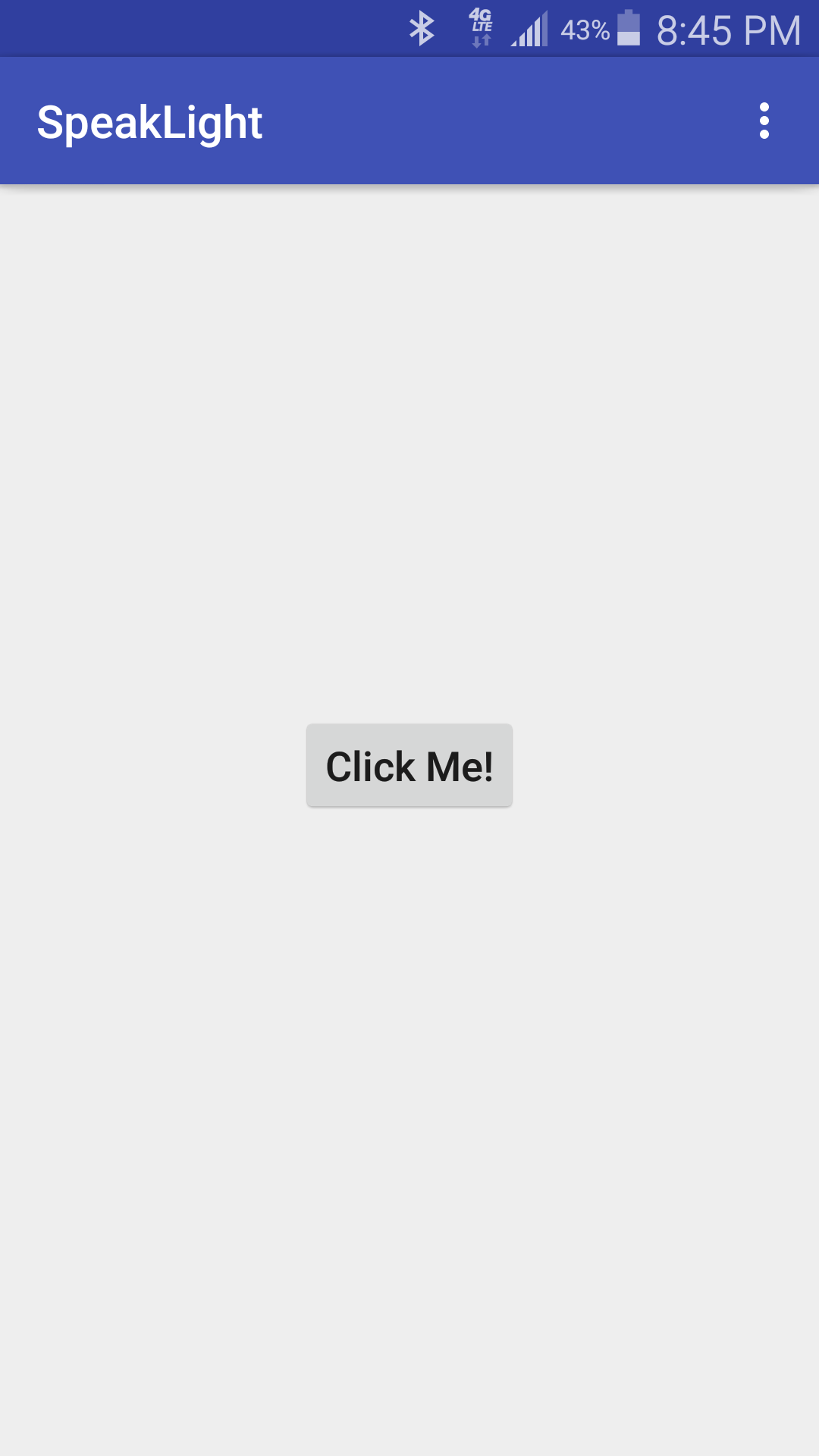
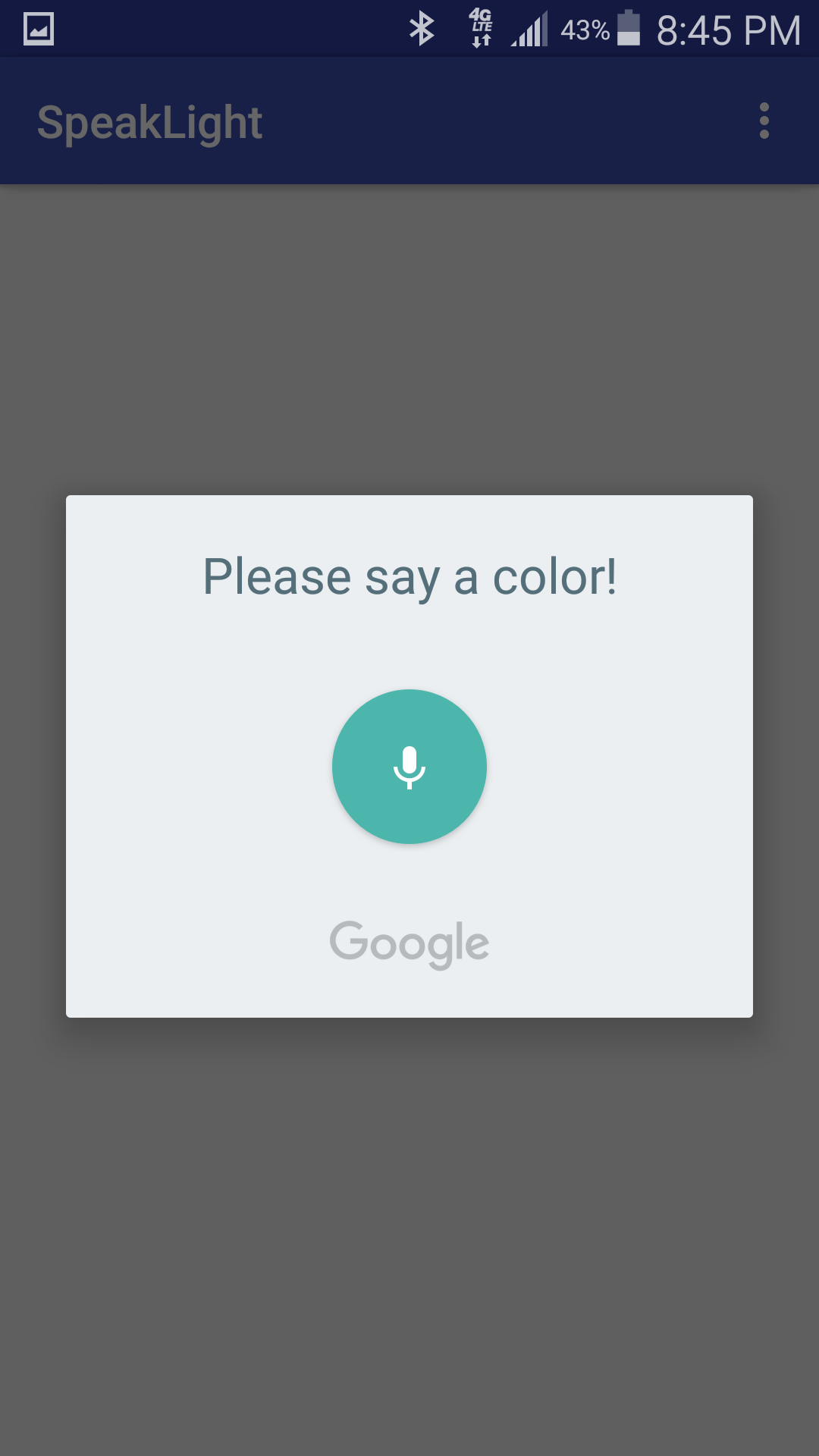
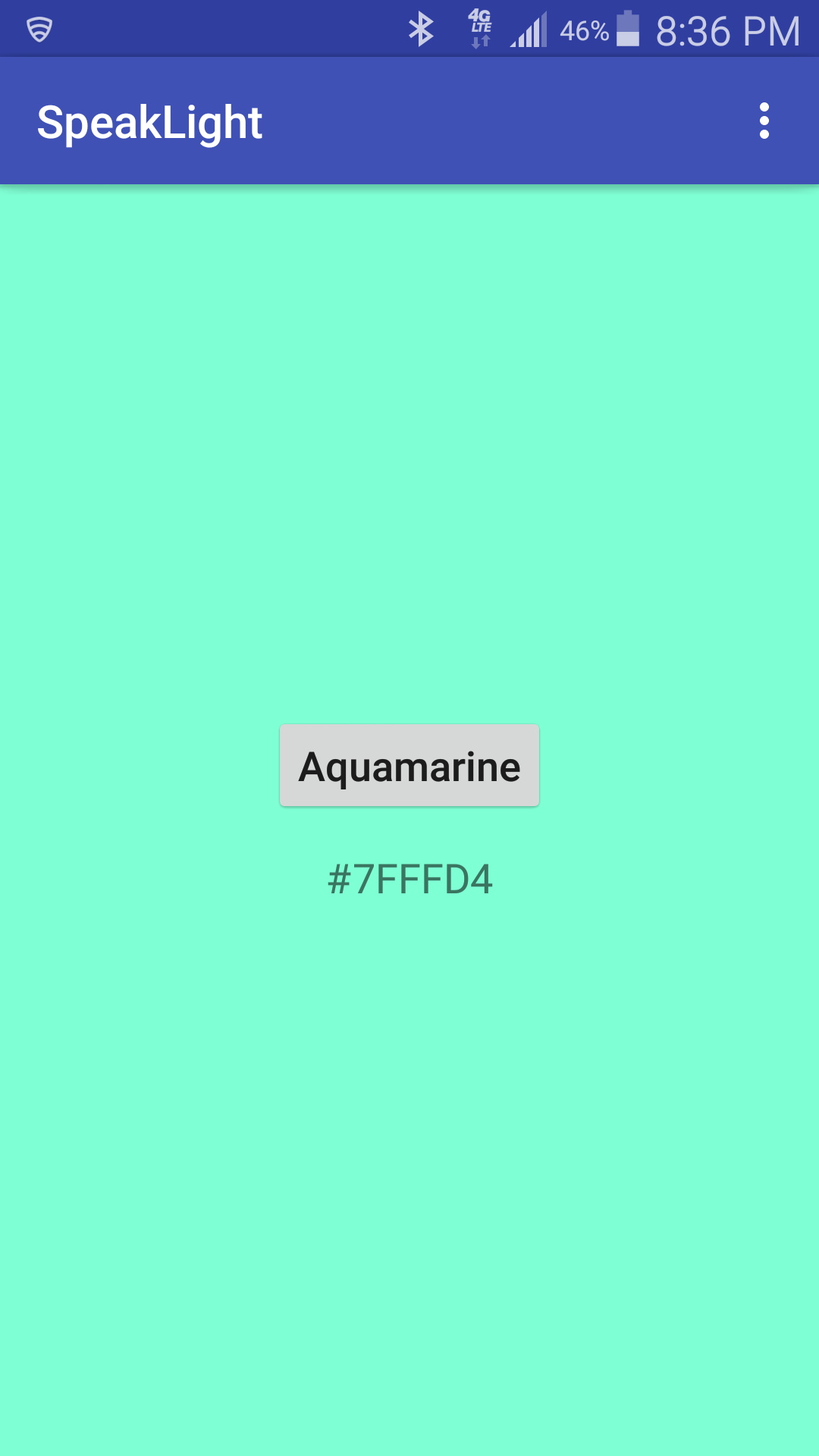
SpeakLight app screenshots 1-2-3!
The app has a list of 3,214 color names with their RGB color values. It listens for a spoken color name and sends that color’s value through a Bluetooth connection to the light. The light source was initially a simple tri-color LED kit, then a brighter I2C-controlled LED kit, and is now a 75 watt DMX-controlled theater light.

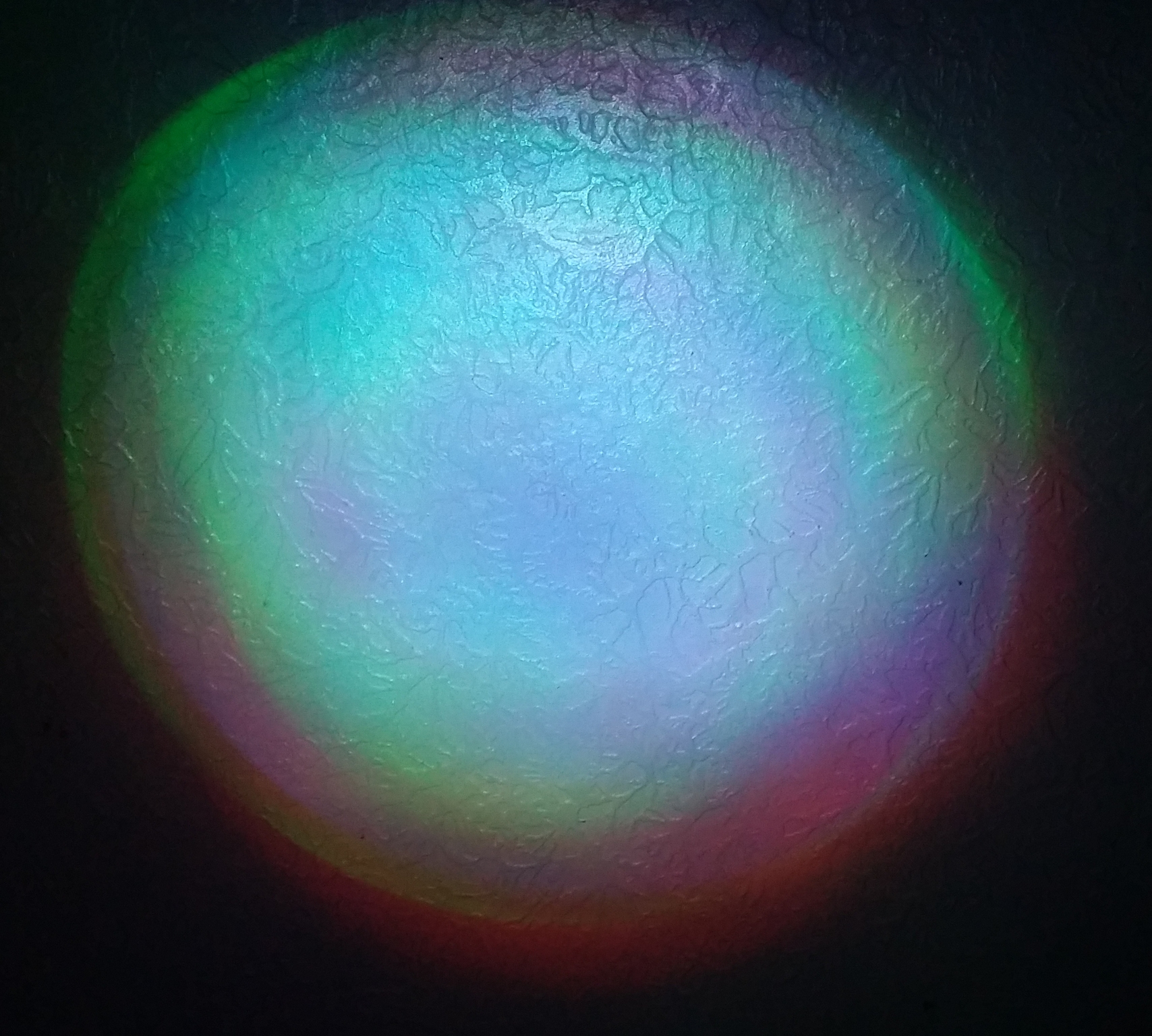
This is the first version of the Arduino lamp and its color pattern on the ceiling -- as you can see, the aquamarine color is there but not uniform.
 This is the second SpeakLight output device, a BlinkM MaxM, the brightest LED kit that SparkFun had!
This is the second SpeakLight output device, a BlinkM MaxM, the brightest LED kit that SparkFun had!


Third version, with the PAR64 can light. This is the color wash I was looking for!
The SpeakLight app required 398 lines of Java code (and weeks of Android research), and the Arduino sketch merely 79 lines of C++.
The Android built-in onActivityResult function (see below) receives the results of all requested events. In my case, if it’s a speech event, this function parses all recognized phrases and compares each phrase to each of the known color names. If there’s a match, that color’s hex value is sent to the Arduino, which magically (using electrons) changes the lamp’s color.
SpeakLight onActivityResult Code
String[] colors = { "Acadia#1B1404", "Acapulco#7CB0A1", "Acid Green#A8BB19", "Acorn#6A5D1B", "Aero Blue#C9FFE5", "African Violet#B284BE", ... };
protected void onActivityResult(int requestCode, int resultCode, Intent data) {
String result ="", firstResult = "", colorName = "";
boolean colorFound = false;
int iColor = 0;
String[] cNameVal;
button.setText("Working...");
if (requestCode == SPEECH_REQUEST_CODE) {
if (resultCode == RESULT_OK) {
ArrayList matches =
data.getStringArrayListExtra(RecognizerIntent.EXTRA_RESULTS);
if (matches.size() == 0) {
button.setText("No matches!");
} else {
// most likely matched phrase
firstResult = matches.get(0);
for (int j = 0; j < matches.size(); j++) {
// each phrase in turn
result = matches.get(j).toLowerCase();
if (result.contains("grey")) {
result = result.replace("grey", "gray");
}
for (int i = 0; i < colors.length; i++) {
// color name [0] and value [1]
cNameVal = colors[i].split("#");
if (result.equals(cNameVal[0].toLowerCase())) {
colorFound = true;
// prepend octothorpe
sColor = "#" + cNameVal[1];
iColor = parseColor(sColor);
colorName = cNameVal[0];
button.setText(colorName);
break;
}
}
if (colorFound) {
break;
}
}
}
} else {
button.setText("Please try again");
}
}
if (colorFound) {
// send color hex value bytes to Arduino through
// previously-established Bluetooth connection
ArduinoSend(sColor);
} else {
button.setText("'" + firstResult + "' is not a color I know!");
beDoop(errsound);
}
super.onActivityResult(requestCode, resultCode, data);
}
XML Project
The task was to collect revision information as XML records from 477 legacy documents (most only in PDF format, some in Word doc or docx) in 44 collections over 5 releases, and also to convert all PDF files to Word files.
The resulting historical information is up on MSDN (example).
Each document (PDF or otherwise) has a Revision Summary table containing a set of release dates, revision numbers, and revision classes, for example:
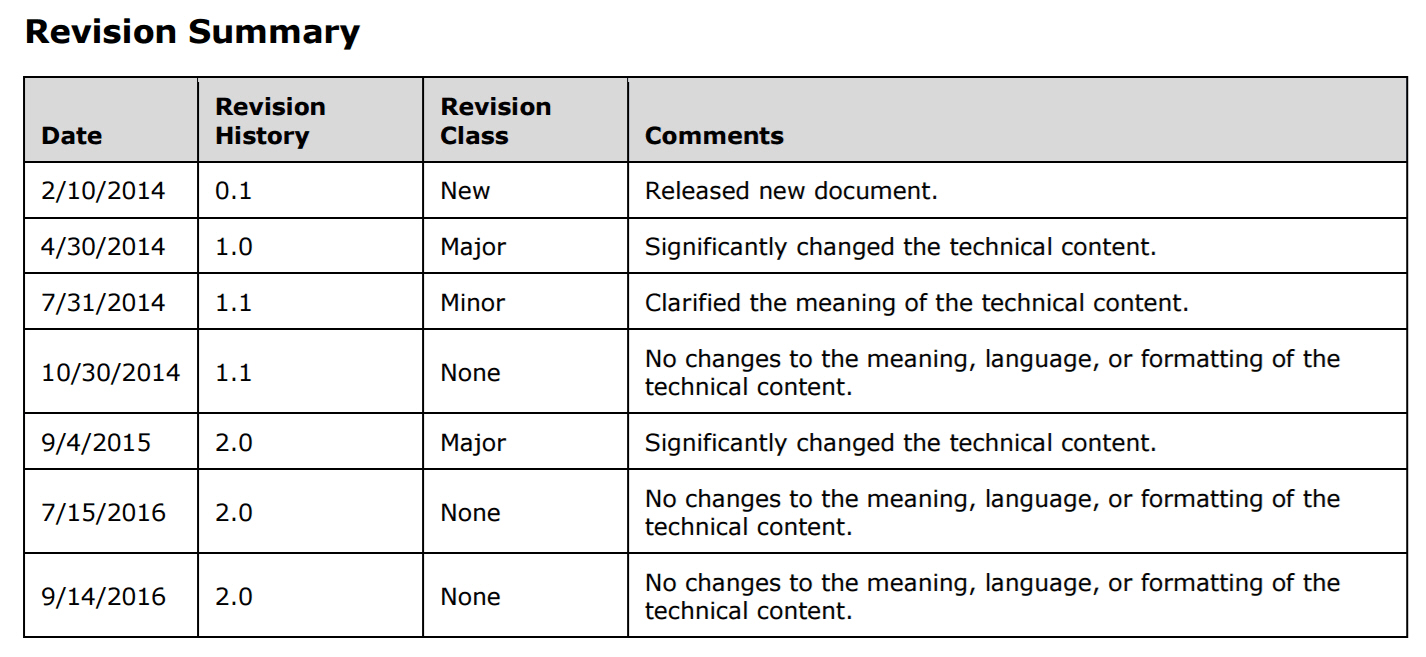
Rather than do this by hand, I wrote some PowerShell and Word Basic scripts to extract the release information from each file’s Revision Summary table and save it as XML records, one per release per file. For each revision source directory:
- The first PowerShell script (PDFtoDoc.ps1) goes through a given directory and opens each PDF file in Word, then saves it as a doc file.
- A follow-on PowerShell script (WordExtractDir.ps1) opens each new doc or legacy docx file in a given directory, and executes a Word macro (ReturnDocInfo, in ReturnDocInfo.vba) to extract and incrementally write release information records to each document's own XML file.
- The Word macro gets the document short name (MS-XYZ) and its title, then finds the revision table and reads the last row. The Word macro then calls a subroutine (OutputDocInfo) that writes out XML records for each entry to that document's MS-XYZ.xml file.
After all the records were extracted from all documents for all releases, I then used Bash with its sed and awk tools to post-process the 477 document XML files, also creating two summary XML files (collection structure and contents).
I handed the set of 479 post-processed XML files to a subsequent tool writer who converted them into the format seen on MSDN.
PDFtoDoc.ps1 (PowerShell)
###
# 1. Opens each .pdf file in the given path in Word
# 2. Word saves that file in doc format
#
# Usage: PDFtoDoc directory-path
###
$documents_path = $args[0] # for example, c:MyProtocolPDFs\Release2014
$saveasdoc = 0 # SaveAs format identifier
$word_app = New-Object -ComObject Word.Application
Get-ChildItem -Filter *.pdf -Path $documents_path | ForEach-Object {
$document = $word_app.Documents.Open($_.FullName)
$doc_filename = "$($_.DirectoryName)\$($_.BaseName).doc"
Write-Host $doc_filename
$document.SaveAs([ref] $doc_filename, [ref] $saveasdoc)
$document.Close()
}
$word_app.Quit()
WordExtractDir.ps1 (PowerShell)
##
# 1. Starts in a directory that contains either doc or docx files
# 2. Determines which type is in this directory
# 3. Opens each doc/docx file in Word
# 4. Calls a Word macro that extracts the revision info and saves it into doc-specific XML files
#
# Usage: WordExtractDir directory-path
##
$dir = $args[0]
echo $dir
$i = 0
$docs = 0
$docxs = 0
$extractMacro = "Normal.NewMacros.ReturnDocInfo"
$word = New-Object -ComObject Word.Application
$word.visible = $false
echo ""
Get-ChildItem -path $dir -recurse -include "*.doc" | % {
$docs = $docs + 1
}
Get-ChildItem -path $dir -recurse -include "*.docx" | % {
$docxs = $docxs + 1
}
if ($docs -gt 0) {
$type = "doc"
$num = $docs
} else {
$type = "docx"
$num = $docxs
}
Get-ChildItem -path $dir -recurse -include "*.$type" | % {
$doc = $word.documents.open($_.fullname)
$results = $word.run($extractMacro)
$doc.close()
echo ([string] ($num - $i) + " - " + $_.Name) # counts down
$i = $i + 1
}
$word.Quit()
ReturnDocInfo.vba (Visual Basic for Applications)
Sub ReturnDocInfo()
Dim dirDate As String ' Release subdirectory name
dirDate = "2013-01-31" ' Manually set per release
Dim bMore As Boolean ' True if there will be another Release concatenated; False if this is the last one
bMore = True
Dim curDoc As Word.Document
Dim rng As Word.Range
Dim sDocName As String
Dim sTitleText As String
Dim sTitle As String
Dim sRow As String
Dim sDate As String
Dim sRevDate As String
Dim sDateCell, sChangeCell
Dim sChange As String
Dim pTitle As Paragraph
Debug.Print
Debug.Print "-- " + dirDate + " -- "; Now() ' Show script starting time
'---------
' Get the protocol document name
'---------
Set curDoc = ActiveDocument
sDocName = curDoc.Name ' starts as "[MS-XYZ].doc"
sDocName = Mid(sDocName, 2, Len(sDocName) - Len("].doc") - 1)
'---------
' Get the protocol document title
'---------
Set rng = curDoc.Content()
Set pTitle = rng.Paragraphs(1)
sTitle = pTitle.Range.Text
sTitleText = Mid(sTitle, 1, Len(sTitle) - 1) ' remove one trailing character, probably CR
sTitle = Mid(sTitleText, Len(sDocName) + 6) ' remove leading "[MS-XYZ]: ."
sTitle = Replace(sTitle, "
", "") ' some kind of paragraph/eol marker? only occurs on two-line titles
Debug.Print sDocName; " - "; sTitle
'---------
' Get the most recent publication date (last row in table)
'---------
sDateCell = rng.Tables(1).Rows(rng.Tables(1).Rows.Count()).Cells(1)
sDate = Mid(sDateCell, 1, Len(sDateCell) - 2) ' remove two trailing characters, probably CR & LF
sRevDate = Mid(sDate, 7, 4) + "-" + Mid(sDate, 1, 2) + "-" + Mid(sDate, 4, 2)
'---------
' Get the change type
'---------
sChangeCell = rng.Tables(1).Rows(rng.Tables(1).Rows.Count()).Cells(3)
sChange = Mid(sChangeCell, 1, Len(sChangeCell) - 2)
If sChange = "No change" Then sChange = "None"
Debug.Print sRevDate; " - "; sChange
'---------
' Write out this XML record
'---------
Call OutputDocInfo("C:\Output", dirDate, bMore, sDocName, sTitle, sRevDate, sChange)
End Sub
'---------------------------------------------------------------------
Sub OutputDocInfo(folderPath As String, dirDate As String, more As Boolean, docName As String, docTitle As String, docDate As String, docChange As String)
Const sExtension = ".xml"
Dim bFirstTime As Boolean
Dim sAny As String
Dim quote As String
quote = """"
Dim sBasePath As String
sBasePath = "\\base-path\release-dir\" + dirDate
Dim sIntroXML As String
Dim sDocLoc As String
Dim sPDFLoc As String
sIntroXML = "<?xml version=" + quote + "1.0" + quote + " encoding=" + quote + "utf-8" + quote + " ?>"
sWordLoc = " <DocumentFile Type=" + quote + "Word" + quote + " Location="
sPDFLoc = " <DocumentFile Type=" + quote + "PDF" + quote + " Location="
Dim sFileName As String
sFileName = folderPath + "\" + docName + sExtension
Set fso = CreateObject("Scripting.FileSystemObject")
bFirstTime = Not fso.FileExists(sFileName)
Set textStream = fso.OpenTextFile(sFileName, 8, True) ', ForAppending, Create)
If bFirstTime Then
textStream.writeline (sIntroXML)
sAny = "<Protocol Name=" + quote + docName + quote + " Title=" + quote + docTitle + quote + ">"
textStream.writeline (sAny)
textStream.writeline (" <Releases>")
End If
sAny = " <Release PublishDate=" + quote + docDate + quote + " ProtocolRevision=" + quote + "None" + quote + " DocumentRevision=" + quote + docChange + quote + ">"
textStream.writeline (sAny)
sAny = sPDFLoc + quote + sBasePath + "\Downloads\[" + docName + "].pdf" + quote + " />"
textStream.writeline (sAny)
sAny = sWordLoc + quote + sBasePath + "\Documents\[" + docName + "].doc" + quote + " />"
textStream.writeline (sAny)
sAny = " </Release>"
textStream.writeline (sAny)
If Not more Then
sAny = " </Releases>"
textStream.writeline (sAny)
sAny = "</Protocol>"
textStream.writeline (sAny)
End If
End Sub
Unity Project
This tiny game demonstrates the primary features of a video game, where you control the player’s movements and the Unity game engine determines what happens in a collision.
The object of this game is to roll the ball into the cubes, either by tilting the device or pushing the ball with a finger. This version is geared toward an Android phone, but it can run on any device with a Unity driver.
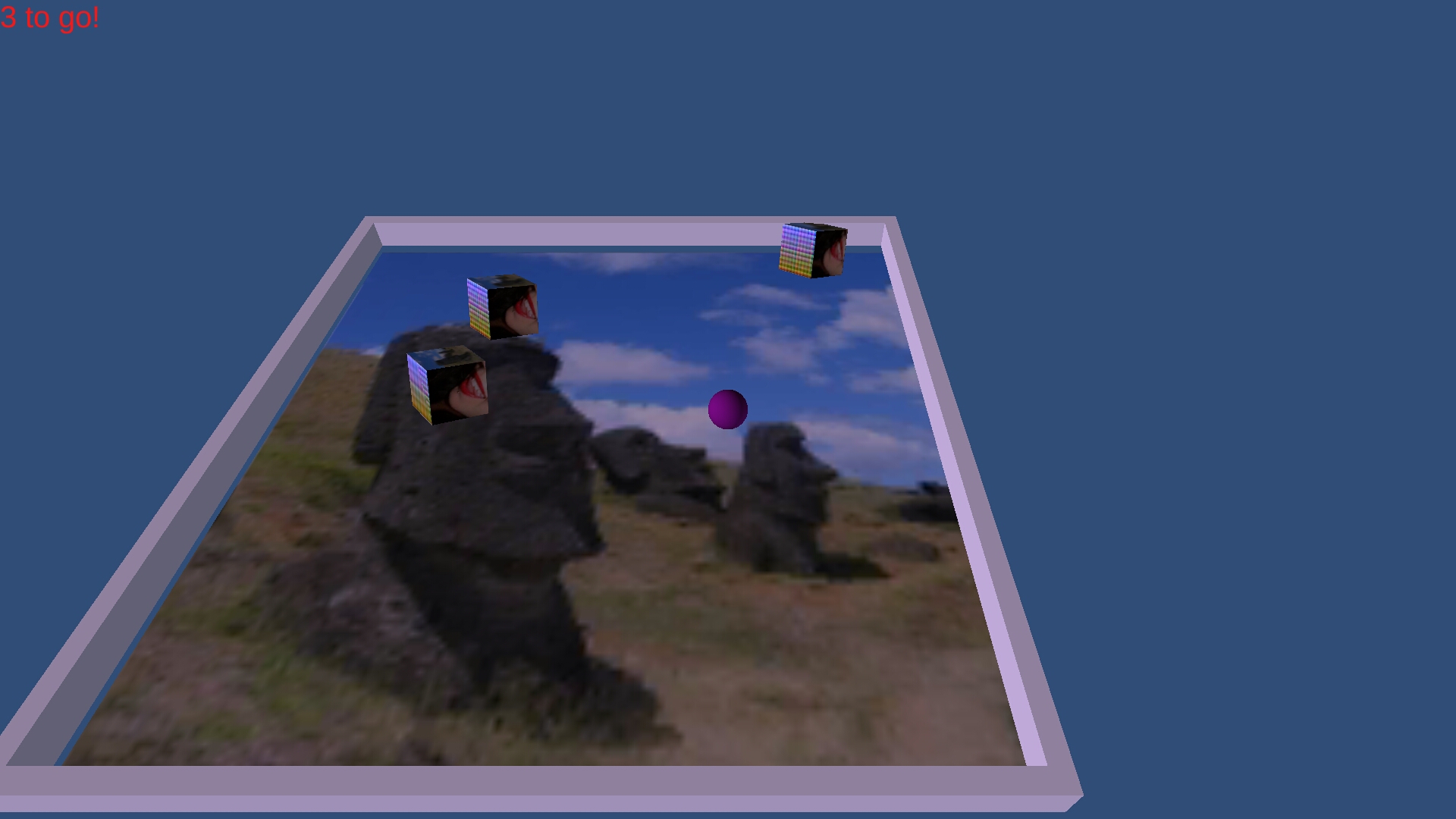
When a cube is touched by the ball, the C# code in PlayerController.cs performs a simple game action – playing a sound (Homer Simpson saying "Woo-hoo!") and destroying that cube – see the code listing below.
The cubes have a different picture on each face, and the playing field is Easter Island. The ball is actually white with a reddish-purple light source shining on it, and the game camera follows the ball rather than staying put over the game field. The walls are now glued down – in the first iteration, as the ball and each wall weigh 1 Unity mass unit, a ball bounce knocked that wall clean off!
PlayerController.cs
using UnityEngine;
using System.Collections;
public class PlayerController : MonoBehaviour // this controller code is attached to the player object (in this case the ball)
{
public float speed = 300.0f; // overall game running speed factor
public float touchSpeed = 1.0f; // touch input speed factor
public GUIText countTxt; // display string for cubes-to-go -- GUIText variables map to Unity scene text variables
public GUIText winTxt; // display string for winning!
public int maxcount = 5; // number of target cubes
private int count; // count of cubes-to-go
private string xaxe = "Horizontal"; // Unity-specific axis names, for example joystick axes
private string yaxe = "Vertical";
private Vector3 gohere; // next ball movement's vector
private GameObject go; // each cube is a game object
float horiz, vert; // incoming movement axis values
void Start () // runs once at startup
{
winTxt.enabled = false;
SetCountTxt ();
if (Application.platform == RuntimePlatform.Android) {
Screen.orientation = ScreenOrientation.LandscapeLeft;
Screen.sleepTimeout = SleepTimeout.NeverSleep;
Screen.autorotateToLandscapeLeft = true;
}
for (int i = 0; i < maxcount; i++) { // instantiate cubes
go = (GameObject)Instantiate (Resources.Load ("MyCube"),
new Vector3 (Random.Range (-9.0F, 9.0F), 1.0f, Random.Range (-9.0F, 9.0F)),
Quaternion.identity);
}
}
void Update () // runs once per game frame, such as 30fps
{
if (Input.GetKey (KeyCode.Escape)) {
Application.Quit ();
}
// check whether there's been a moving touch on the screen; if so, move the ball correspondingly
if (Input.touchCount > 0 && Input.GetTouch (0).phase == TouchPhase.Moved) {
Vector2 touchDeltaPosition = Input.GetTouch (0).deltaPosition * touchSpeed;
moveMe (touchDeltaPosition.x, touchDeltaPosition.y);
}
}
void FixedUpdate () // runs once per physics time tick, by default 0.02 seconds
{
if (SystemInfo.deviceType == DeviceType.Handheld) {
gohere = Input.acceleration; // acceleration vector from mobile device's built-in gyro
if (gohere.sqrMagnitude > 1)
gohere.Normalize ();
horiz = gohere.x;
vert = gohere.y;
} else {
horiz = Input.GetAxis (xaxe); // use the default Unity input device, possibly a mouse or joystick
vert = Input.GetAxis (yaxe);
}
moveMe (horiz, vert);
}
void moveMe (float horiz, float vert) // adds the movement vector to the current ball vector
{
Vector3 moveme = new Vector3 (horiz, 0.0f, vert);
GetComponent<Rigidbody> ().AddForce (moveme * speed * Time.deltaTime);
}
void OnTriggerEnter (Collider other) // triggered whenever the ball collides with another object
{
if (other.name.Contains ("Target")) { // was the object one of the Target cubes?
GetComponent<AudioSource> ().Play (); // play happy sound (Homer Simpson saying "Woo-hoo!")
Destroy (other.gameObject); // obliterate that cube
count++;
SetCountTxt ();
} // "else" could be one of the walls, if we wanted the walls to actively influence the game
}
void SetCountTxt ()
{
countTxt.text = (maxcount - count) + " mini-cubes to go!";
if (count >= maxcount) { // all cubes are gone
countTxt.enabled = false; // disable counting text visibility
winTxt.enabled = true; // show winning text (its value is set in the Unity scene editor, in this case "Nice going!")
}
}
}
